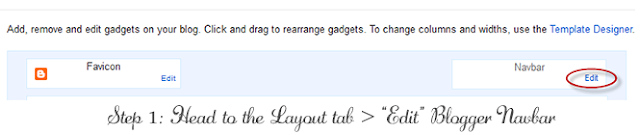Blogger Navbar is by default navbar which is automatically starts display on the top of every page "Powered by Blogger".This Navigation bar is very useful in some time because you have to just one click to view your other blogs .In 3rd party designed blogger templates this navbar is not show.So in this tutorial i will teach you how to hide this navbar to showing on your blog pages.
This Nvbar ha some comfort to use blog but it effect on visual appearance on your blog, So how you can get rid from that Navbar
Step 1:
Log in to your Account and open Blogger, then select your blog from which you want to hide this Navbar and there will be a Layout Option click on it. Now you can see basic layout of your blog which contains on Header, Navbar, Content , sidebar or Footer. you can there is a Edit button in the Bottom of Navbar
Step 2:
when you click on Edit then this Navbar configuration will be open
Now select Off button and Save the configuration now you can see there is no Navbar Show on Homepage of your blog
Video Tutorial