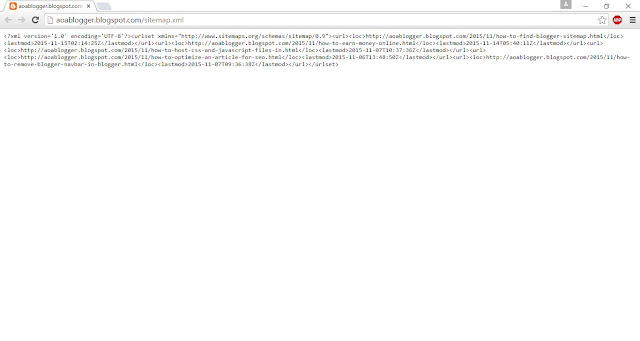A sitemap is a file in which the links of all the pages of
your website or blog are written in text form to tell the Google or other
Search Engines about whole map of your site. So every search engine read the
link of a page and then go to index or crawl that page from your site. Search
engines repeat this process for every link included on your sitemap one by one.
Sitemap plays very important role in SEO. You must need to submit your blogs
sitemap in Google webmaster tools if you want to gain proper rank in google search
engine. Sitemaps improve the crawling of search engine’s crawler to your whole
website or blog. When you have create a sitemap of your site then you need to
submit it on Google Webmaster Tools. In blogger sitemap is automatically
generated for every page on your blog. i am going to show you how to find blogger sitemap and submit it to Google Webmaster tools.
You can access your blogger sitemap by
following these steps:
Step 1:
Just go to your blogger’s Homepage URL for example my blog’s URL is
Then write this text
in the end of your blog’s home page URL: /robots.txt
www.
aoablogger.blogspot.com/robots.txt
When you go to this page then you’ll see this page which is
given below:
Step 3:
The address which is shown in the last of that page
Sitemap: http://aoablogger.blogspot.com/sitemap.xml
Copy that link and paste in the URL box of web browser then
Sitemap of your blogger will be shown.
As you can see in this caption:
This
page is XML format. Now if you want to submit this sitemap on Google Webmaster
tools so copy the text Highlighted below “sitemap.xml” from the
URL link of this page.
Step 5: How to Submit Blogger Sitemap To Google
Open Google webmaster tools then click on button Add/Test Sitemap:
Then
paste “sitemap.xml” in the box which is shown below and click Submit Sitemap. In the box which is highlighted above.
Video Tutorial:
Video Tutorial: